
Table of Contents
Introduction – CyberArk PIM Installation
In today’s digital landscape, the protection of sensitive data and privileged accounts is of utmost importance for organizations. CyberArk Privileged Identity Management (PIM) is a leading solution that helps secure privileged access and manage privileged accounts effectively. This blog post will provide a step-by-step guide on how to install CyberArk PIM, enabling organizations to enhance their security posture and safeguard critical assets.
This comprehensive blog post is on successful CyberArk PIM installation, its features & key steps for implementation.
Understanding CyberArk PIM
CyberArk Privileged Identity Management (PIM) is a comprehensive solution designed to secure privileged access and manage privileged accounts within an organization. Privileged accounts refer to user accounts that have elevated privileges and access to critical systems, applications, and data. These accounts pose a significant security risk if not properly managed and monitored.
The primary goal of CyberArk PIM is to establish robust controls and safeguards around privileged accounts to prevent unauthorized access, data breaches, and insider threats. By implementing CyberArk PIM, organizations can enforce granular access controls, monitor privileged activities, and streamline privileged account management processes.
Key Features and Benefits of CyberArk PIM
1. Privileged Account Discovery: CyberArk PIM enables organizations to automatically discover privileged accounts across various systems and platforms, including operating systems, databases, network devices, and cloud environments. This helps create an inventory of privileged accounts for better visibility and control.
2. Secure Password Management: One of the core functionalities of CyberArk PIM is the secure storage and management of privileged account passwords. It employs industry-standard encryption techniques and strong access controls to safeguard passwords from unauthorized access and ensure accountability for password usage.
3. Just-In-Time Privilege Access: With CyberArk PIM, organizations can adopt the principle of least privilege by granting users temporary and time-limited access to privileged accounts only when needed. This reduces the risk of prolonged access and minimizes the attack surface.
4. Privileged Session Monitoring: CyberArk PIM offers real-time monitoring and recording capabilities for privileged sessions. It captures keystrokes, commands executed, and screens viewed during privileged sessions, providing an audit trail for forensic analysis, compliance requirements, and detecting any suspicious activities.
5. Workflow and Approval Processes: CyberArk PIM enables organizations to establish workflows and approval processes for privileged access requests. This ensures that all access requests undergo proper review and authorization before granting privileged account access.
6. Privileged Threat Analytics: By leveraging advanced analytics and machine learning capabilities, CyberArk PIM can detect anomalous behavior and potential threats associated with privileged accounts. It helps identify and respond to security incidents promptly.
7. Integration and Automation: CyberArk PIM integrates with other security solutions and IT infrastructure components, such as SIEM (Security Information and Event Management) systems, ticketing systems, and identity and access management (IAM) solutions. This integration streamlines security operations, enhances incident response, and enables automation of privileged account management processes.
System Requirements
System Requirements for CyberArk Privileged Identity Management (PIM) Installation:
Before installing CyberArk PIM, it is essential to ensure that your system meets the necessary requirements to support the software effectively. Here are the key system requirements:
1. Operating System:
– Windows Server: CyberArk PIM supports various Windows Server versions, including Windows Server 2012, 2016, and 2019.
– Linux: CyberArk PIM also supports specific Linux distributions, such as Red Hat Enterprise Linux (RHEL) and CentOS.
2. Hardware Requirements:
– CPU: Multi-core processors (dual-core or higher) are recommended for optimal performance.
– RAM: The minimum required RAM is typically 8 GB, but it may vary depending on the number of managed accounts and concurrent sessions.
– Storage: Sufficient disk space is required for installing the CyberArk PIM components, database, and log files. The specific disk space requirement depends on the organization’s needs and expected usage.
3. Database Requirements:
– CyberArk PIM supports various databases, including Microsoft SQL Server, Oracle Database, and PostgreSQL. The specific database version and edition compatibility should be checked against the official CyberArk documentation.
– The database should be installed and configured before the CyberArk PIM installation process.
4. Network and Connectivity:
– Internet connectivity is required to download necessary software updates and patches from CyberArk’s support portal.
– The system hosting CyberArk PIM should have network connectivity to the managed systems and privileged accounts it will monitor and manage.
– Proper network configurations should be in place to allow communication between CyberArk components, such as the Vault, Central Policy Manager (CPM), and Privileged Session Manager (PSM).
5. Supported Browsers:
– CyberArk PIM’s web-based management interface is accessible through supported browsers, such as Google Chrome, Mozilla Firefox, and Microsoft Edge.
It’s crucial to note that the system requirements may vary depending on the specific version of CyberArk PIM and any additional features or components being utilized. Therefore, it is always recommended to refer to the official CyberArk documentation for the most up-to-date and accurate system requirements specific to your installation.
By ensuring that your system meets these requirements, you can proceed with the installation process and maximize the performance and functionality of CyberArk PIM within your organization.
Pre-Installation Checklist
Pre-Installation Checklist for CyberArk Privileged Identity Management (PIM):
Before proceeding with the installation of CyberArk PIM, it is crucial to ensure that you have completed the following pre-installation tasks. This checklist will help you prepare your environment and gather all the necessary information for a successful installation:
1. Review System Requirements:
– Verify that your system meets the minimum hardware, operating system, and database requirements as specified in the CyberArk PIM documentation.
2. Plan for High Availability (HA) and Disaster Recovery (DR):
– Determine your organization’s requirements for high availability and disaster recovery. Decide if you need to set up a redundant CyberArk PIM environment or implement backup and recovery strategies.
3. Identify Installation Architecture:
– Determine the installation architecture that best suits your organization’s needs, considering factors such as the number of vaults, Central Policy Managers (CPMs), Privileged Session Managers (PSMs), and load balancers.
4. Network and Firewall Considerations:
– Ensure that the necessary network connectivity is established between the CyberArk PIM components, managed systems, and privileged accounts.
– Identify any firewall rules or port configurations that need to be implemented to allow proper communication between components.
5. Prepare Database:
– If using an external database, ensure that it is installed, configured, and meets the database requirements specified by CyberArk PIM.
– Create a dedicated database schema or user account for CyberArk PIM installation and configuration.
6. Obtain Licenses:
– Ensure that you have the appropriate licenses for CyberArk PIM. Contact CyberArk or your authorized reseller to obtain the required licenses for your installation.
7. Gather Administrative Credentials:
– Collect the necessary administrative credentials for the servers and databases involved in the installation process.
– Ensure you have appropriate permissions and access rights to install and configure CyberArk PIM components.
8. Prepare SSL Certificates:
– If SSL/TLS encryption is required for secure communication, gather the SSL certificates for each component or plan to generate self-signed certificates.
– Ensure that the SSL certificates are valid and trusted by the systems and browsers used in your environment.
9. Backup Existing Systems:
– Before starting the installation, perform a backup of any existing systems or configurations that might be affected by the CyberArk PIM installation. This allows for easy recovery in case of any unforeseen issues.
10. Review Documentation and Resources:
– Familiarize yourself with the official CyberArk PIM installation documentation, guides, and any relevant resources provided by CyberArk.
– Review installation best practices, known issues, and troubleshooting tips to ensure a smooth installation process.
By completing this pre-installation checklist, you can ensure that your environment is properly prepared for the CyberArk PIM installation. This will help minimize potential issues and maximize the success of your implementation. Remember to consult the official CyberArk documentation and seek assistance from CyberArk support or professional services if needed.
Installation Steps
Installation Steps for CyberArk Privileged Identity Management (PIM):
Follow these step-by-step instructions to install CyberArk Privileged Identity Management (PIM) in your environment:
Step 1: Preparing the Environment
1. Review the CyberArk PIM installation requirements and ensure that your system meets all the necessary hardware, software, and network prerequisites.
2. Install and configure the required database system if you are using an external database.
Step 2: Installing the CyberArk Vault
1. Run the CyberArk PIM installation wizard on the designated server.
2. Follow the prompts to specify the installation directory, administrative credentials, and other relevant settings.
3. Select the components you want to install, such as the Vault, Central Policy Manager (CPM), and Privileged Session Manager (PSM).
4. Configure the Vault settings, including the Vault IP address, Port, and communication protocols.
5. Complete the installation process and verify that the Vault service is running successfully.
Step 3: Configuring the CyberArk Vault
1. Access the CyberArk PrivateArk Management Console using a supported web browser.
2. Log in with the default administrative credentials.
3. Follow the configuration wizard to set up the Vault parameters, including defining the Master Key and establishing connections to the database.
4. Configure security settings, such as enabling SSL/TLS encryption and configuring certificate trust.
5. Set up email notifications, if desired, for important system events.
6. Review and modify any additional settings as per your organization’s requirements.
7. Save the configuration changes and restart the Vault service to apply the modifications.
Step 4: Installing the CyberArk Central Policy Manager (CPM)
1. Launch the CyberArk PIM installation wizard on the designated server.
2. Select the option to install the Central Policy Manager (CPM).
3. Specify the installation directory, administrative credentials, and communication details for the CPM installation.
4. Complete the installation process and verify that the CPM service is running successfully.
Step 5: Installing the CyberArk Privileged Session Manager (PSM)
1. Run the CyberArk PIM installation wizard on the designated server.
2. Choose the option to install the Privileged Session Manager (PSM).
3. Provide the installation directory, administrative credentials, and communication details for the PSM installation.
4. Complete the installation process and verify that the PSM service is running successfully.
Step 6: Configuring Additional Components
1. Configure the Load Balancer, if applicable, to distribute the incoming traffic between multiple PSM instances.
2. Set up integration with external systems, such as SIEM solutions or ticketing systems, if required.
3. Configure advanced settings, such as session recording, custom plugins, and additional security policies.
Step 7: Verifying the Installation
1. Access the CyberArk PIM web-based management interface using a supported browser.
2. Log in with administrative credentials and ensure that you can access and manage privileged accounts, policies, and system configurations.
3. Perform test scenarios to verify the functionality of privileged account discovery, password management, session monitoring, and other key features. Congratulations! You have successfully completed the installation of CyberArk Privileged Identity Management (PIM). It is recommended to perform thorough testing, review the system configurations, and ensure that the implementation aligns with your organization’s security policies and requirements.
Post-Installation Tasks
Post-Installation Tasks for CyberArk Privileged Identity Management (PIM):
Once you have completed the installation of CyberArk Privileged Identity Management (PIM), there are several important post-installation tasks that you should perform to ensure the proper configuration and optimal functionality of the system. Follow these tasks to enhance the security and management of privileged accounts:
1. Secure Communication Configuration:
– Enable SSL/TLS encryption for secure communication between CyberArk PIM components and client applications.
– Configure trusted SSL certificates for all components, including the Vault, Central Policy Manager (CPM), and Privileged Session Manager (PSM).
2. Database and Backup Configuration:
– Regularly back up the CyberArk Vault database to ensure data integrity and facilitate disaster recovery.
– Set up appropriate backup strategies and procedures for the Vault and any associated databases, adhering to your organization’s backup and recovery policies.
3. Setting Up Administrative Accounts:
– Change the default administrative credentials and create individual user accounts with appropriate privileges for administrative access.
– Implement strong password policies and multi-factor authentication (MFA) for administrative accounts to enhance security.
4. Configuring Security Policies:
– Define and configure security policies within CyberArk PIM to enforce privileged access controls and account management rules.
– Specify password complexity requirements, session timeout limits, account lockout policies, and other security parameters based on your organization’s policies and compliance requirements.
5. Integration with External Systems:
– Integrate CyberArk PIM with other security solutions, such as Security Information and Event Management (SIEM) systems or ticketing systems, to streamline incident response and reporting processes.
– Configure event notifications and alerts to be sent to the appropriate systems or teams for timely incident detection and response.
6. Test and Validate System Functionality:
– Perform thorough testing of the CyberArk PIM system to ensure that all components, features, and integrations are functioning as expected.
– Validate the management and monitoring of privileged accounts, password rotation, session recording, and any customized configurations.
7. User Training and Awareness:
– Provide training and awareness programs for users who will be accessing and managing privileged accounts through CyberArk PIM.
– Educate users on the proper use of the system, password hygiene, and security best practices to minimize the risk of unauthorized access or misuse.
8. Ongoing Maintenance and Updates:
– Regularly apply patches, updates, and new releases provided by CyberArk to keep the system up to date with the latest security enhancements and bug fixes.
– Stay informed about new features, best practices, and security advisories from CyberArk to continuously improve the effectiveness of your privileged access management.
By completing these post-installation tasks, you can ensure that your CyberArk PIM system is properly configured, secure, and aligned with your organization’s security policies. Regular maintenance, monitoring, and user training are essential for maintaining the effectiveness of the system and mitigating potential security risks associated with privileged accounts.
Troubleshooting Common Installation Issues
Troubleshooting Common Installation Issues for CyberArk Privileged Identity Management (PIM):
During the installation of CyberArk Privileged Identity Management (PIM), you may encounter certain issues that can impact the successful deployment of the system. Here are some common installation issues and troubleshooting steps to help resolve them:
1. Installation Failure:
– Ensure that you have administrative privileges and sufficient permissions to install and configure CyberArk PIM components.
– Verify that the system meets all the hardware, software, and network requirements specified in the installation documentation.
– Check the installation logs for any error messages or specific details regarding the failure. These logs can provide valuable information for troubleshooting.
2. Database Connection Issues:
– Confirm that the database server is running and accessible from the CyberArk PIM components.
– Validate the database connection parameters, including the server name, port, credentials, and database name.
– Check for firewall restrictions or network connectivity issues that may be preventing the connection to the database.
3. SSL/TLS Configuration Errors:
– Ensure that the SSL/TLS certificates used for secure communication between CyberArk PIM components are valid and properly configured.
– Verify that the certificates are trusted by the systems and browsers used in your environment.
– Review the SSL/TLS configuration settings in the CyberArk PIM components and compare them with the certificates and protocols being used.
4. Port Conflict or Firewall Restrictions:
– Check for port conflicts that may arise if other applications or services are using the same ports required by CyberArk PIM components.
– Verify that the necessary firewall rules are in place to allow communication between the CyberArk PIM components, managed systems, and privileged accounts.
5. Insufficient Resources:
– Confirm that the system has adequate CPU, memory (RAM), and disk space to support the CyberArk PIM installation and operation.
– Allocate additional resources if required, based on the size of your environment and expected usage.
6. Compatibility Issues:
– Ensure that all software components, including the operating system, database server, and related dependencies, are compatible with the version of CyberArk PIM you are installing.
– Check the CyberArk documentation or contact CyberArk support for compatibility matrices and known issues related to specific versions and configurations.
7. Security Software Interference:
– Disable or adjust security software, such as antivirus or firewall applications, temporarily during the installation process. Some security software may interfere with the installation or functionality of CyberArk PIM components.
8. Review Installation Logs and Documentation:
– Examine the installation logs for detailed error messages or warnings that can provide insights into the cause of the installation issues.
– Refer to the CyberArk PIM documentation, knowledge base, or contact CyberArk support for specific troubleshooting guidance related to your installation scenario. If you are unable to resolve the installation issues using the troubleshooting steps outlined above, it is recommended to contact CyberArk support or seek assistance from a qualified professional with experience in CyberArk PIM installations. They can provide further guidance and help resolve the specific issues you are facing.
Best Practices for CyberArk PIM Implementation
Best Practices for CyberArk Privileged Identity Management (PIM) Implementation:
Implementing CyberArk PIM involves managing and securing privileged accounts and access within your organization. To ensure a successful and effective implementation, consider the following best practices:
1. Define a Clear Implementation Strategy:
– Establish a well-defined implementation strategy that aligns with your organization’s goals, security policies, and compliance requirements.
– Identify key stakeholders, establish project timelines, and define success criteria for the CyberArk PIM implementation.
2. Conduct a Thorough Discovery Process:
– Perform a comprehensive discovery process to identify all privileged accounts within your organization.
– Take inventory of existing privileged accounts and their associated systems to gain a complete understanding of the scope and magnitude of your privileged access management requirements.
3. Prioritize and Classify Privileged Accounts:
– Classify privileged accounts based on their level of importance and associated risks.
– Prioritize the management and protection of high-risk accounts, such as those with administrative access to critical systems or sensitive data.
4. Implement a Least Privilege Approach:
– Apply the principle of least privilege (PoLP) by granting users and applications only the privileges they require to perform their specific tasks.
– Regularly review and adjust permissions to minimize the attack surface and reduce the risk of unauthorized access or misuse.
5. Enforce Strong Password Policies:
– Implement strong password policies for privileged accounts, including minimum complexity requirements, regular password rotation, and restrictions on password reuse.
– Consider implementing multi-factor authentication (MFA) for additional security.
6. Regularly Rotate and Manage Passwords:
– Implement automated password rotation for privileged accounts to reduce the risk of unauthorized access.
– Use CyberArk PIM’s password management capabilities to enforce regular password changes and securely store passwords in the CyberArk Vault.
7. Implement Session Monitoring and Recording:
– Enable session monitoring and recording for privileged accounts to capture and review all privileged activities.
– Regularly review session recordings for suspicious activities or policy violations.
8. Enable Just-in-Time Access:
– Implement just-in-time access to privileged accounts, where temporary access is granted only when needed and for a limited duration.
– Leverage CyberArk PIM’s capabilities to dynamically provision and deprovision privileged access to minimize the exposure of sensitive credentials.
9. Establish Segregation of Duties:
– Implement segregation of duties (SoD) to prevent conflicts of interest and reduce the risk of unauthorized actions.
– Ensure that no single individual has complete control over critical systems or processes.
10. Regularly Review and Update Policies:
– Conduct periodic reviews of policies, configurations, and access controls within CyberArk PIM.
– Stay informed about the latest security practices, industry standards, and regulatory requirements to update your policies accordingly.
11. Provide Comprehensive User Training:
– Train users and administrators on the proper use of CyberArk PIM and its features.
– Educate them about the importance of privileged account security, password hygiene, and adherence to established policies and procedures.
12. Perform Regular Audits and Assessments:
– Conduct regular audits and assessments of your CyberArk PIM implementation to identify any vulnerabilities or areas for improvement.
– Use the findings to enhance your privileged access management processes and strengthen the overall security posture.
By following these best practices, you can optimize the implementation of CyberArk PIM within your organization, enhance security, and effectively manage privileged accounts and access. It is crucial to continuously monitor and update your privileged access management practices to stay ahead of emerging threats and evolving security requirements.
Conclusion
Installing CyberArk PIM is a critical step towards securing privileged accounts and sensitive data within an organization. By following this comprehensive installation guide, you can ensure a successful implementation of CyberArk PIM while adhering to best practices. Remember to regularly update and monitor the system to maintain the highest level of security. With CyberArk PIM in place, organizations can mitigate the risks associated with privileged access and establish a robust security foundation.
Note: This blog post is intended as a general guide and may not cover all specific scenarios or configurations. Always refer to the official documentation provided by CyberArk and consult with your organization’s IT team or a CyberArk professional for precise installation instructions.
Do follow on “https://cybertechworld.co.in” for more such insightful cybersecurity content.








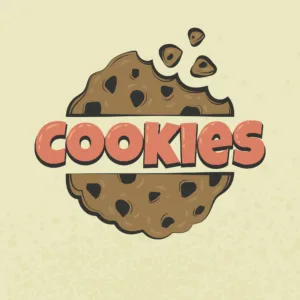

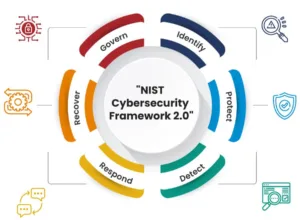

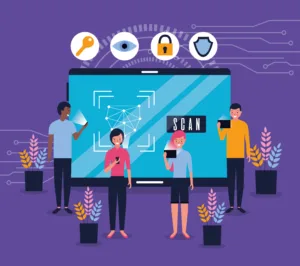







Thank you for your sharing. I am worried that I lack creative ideas. It is your article that makes me full of hope. Thank you. But, I have a question, can you help me?